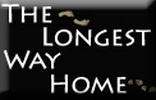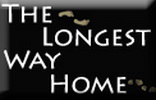Social Media Terminology
All Those Internet Social Media Terms Explained
Confused by things like RSS, Twitter, Likes, and so on? What does it mean to "subscribe" to a website?
Many readers might find solace with this page explaining the many terms you might come across when browsing this or other sites.
(Click on a topic heading to skip to that section)
» What does RSS mean and how to use it?
» What does subscribe on a blog mean?
» What is Twitter (X) and how to use it?
What is RSS?
RSS stands for Really Simple Syndication.
Most blogs and websites have this, and it's a good thing.
Think of RSS as a radio channel that broadcasts out the latest information from every blog. These channels are often referred to as Feeds.
It means if you have a receiver, you can group all the channels together to read their latest content; without having to visit any website or blog.
The latest posts come to you, instead of you having to visit every website you like.
RSS reader:
This is what you use to collect all the RSS feeds from your chosen websites. There are many RSS readers for many devices such as your PC, phone, or tablet.
How do I collect RSS feeds?
First, determine where you want to read most of your favorite blogs? Is it on your laptop, phone, or iPad? Once you know this, you can download some free RSS readers or use many popular online readers.
Some popular free RSS readers:
FeedR: Simple, but very effective RSS reader for Android phones.
Flipboard: A good-looking RSS reader for iPad
How do I find a website or blog's RSS feed?
The easiest way is to simply type or paste the website's full domain name into your favorite RSS reader. The reader should then be able to locate the feed and add it for you automatically.
Example: Type "www.thelongestwayhome.com" into Google Reader, and it will automatically find my feed and add it for you.
A second more effective method is to visit the website and look for the popular ![]() symbol. Either click on it, or right-click and select copy URL to get the website's feed URL. Once you have that, simply paste the feed address into your reader.
symbol. Either click on it, or right-click and select copy URL to get the website's feed URL. Once you have that, simply paste the feed address into your reader.
Example: ![]() Click this, and you will find my RSS feed. Copy the URL, which in this case will be "https://feeds.feedburner.com/thelongestwayhome", and paste it into your RSS reader to subscribe.
Click this, and you will find my RSS feed. Copy the URL, which in this case will be "https://feeds.feedburner.com/thelongestwayhome", and paste it into your RSS reader to subscribe.
Once done, whenever I publish a post or update, your feed reader will pick it up for you and display the whole post!
Quick notes:
Not all RSS readers are the same; try a few out before settling for one. You can also try out sorting your feeds into groups or folders.
Not all websites offer RSS feeds, and some only offer to show excerpts, which is a short extract of a post. They do this so you will see if it interests you enough to go to the site and read it all online.
Advanced RSS usage:
OPML
This is a small file containing a list of RSS feeds. Very useful for backing up all the feeds you have subscribed to or for importing someone else's list.
Example: For my email members, I offer a downloadable OPML of the top A-Z travel blogs from my travel blog directory. There's over 300 blogs listed in it, but importing this way takes only seconds compared to adding them one by one.
Subscribe now! (what does this mean?)
Many websites will ask you to subscribe to them either on the front page, content, or sidebars.
This means either getting their RSS feed, or their email subscription.
What's the difference between RSS subscription and Email subscription?
Generally there's not much difference. Both offer the same content. But with email it naturally get's delivered to your email inbox. A lot easier for many people who are not comforatble with RSS.
Email subscriptions can howver deliver addtional content like newsletters, or in some cases special offers etc.
It's important to know and trust the blog or website you subscribe to. If they update their blog everyday, you might not like getting an email from them cluttering up your inbox.
Likewise some blogs will email you sales pitches and offers, something you might not want.
Again, it's important to know what you are signing up for. I offer a detailed page explaining what my email subscribers can expect. A free ebook upon signing up, 2-3 email updates a week, and a seasonal email. Take a look here.
Finally, with both RSS and email subscritions you can unsubscribe at any time.
What's Twitter (X)?
X (formerly Twitter) is simply a fast micro blogging real time service. You sign up for an account, choose a username and write 140 updates which are known as Tweets.
You can then follow other users whose tweets you like. Examples here might be your favorite news service, move star, or even things like earthquake warning services.
People on twitter tweet updates regularly, and often include links to full stories or websites.
How best to get started on Twitter?
Once you've signed up to Twitter and you start following people, you'll soon have a long column of peoples tweets rushing past. The best thing here if things start to move too fast is to create lists.
With lists you essentially group people of similar genres into lists. For example you might create a travel list, and put me into it. That way you can separate out the News and Travel Tweets you're interested in.
How to communicate with people on Twitter
Try messaging people by sending a tweet to them like this: " @TLWH Great website! Just started following you on Twitter. Good luck in your trek. "
Not everyone will reply, but the good people generally do.
If you follow someone, and they follow you back, you can also send them a private or Direct Message know as a DM like this " d TLWH Hi, just subscribed to your site, thanks for the free ebook, it's great! "
Finally, if someone tweets something you like, you might like tell the world about it yourself. This is known as "ReTweeting".
On Twitter.com simply click the ReTweet button on a Tweet someone sent and you will Tweet out the same message. .
Optionally, on Twitter clients you can add a message to the ReTweet like this " RT @TLWH My Latest Post: Trekking Everest Base Camp http://example.com "
Best way to manage Twitter
If you find the Twitter.com website a little awkward to use, you can try other 3rd party applications known as twitter clients to use Twitter either on your computer, or phone..
These clients tap into the Twitter network and offer some added features you might like.
Hootsuite: An easy to use web and mobile based twitter client.
Tweetdeck: One of the most popular twitter clients for web or mobile.
Seesmic: A desktop and mobile twitter client.
What are Twitter hashtags?
Hashtags are simple links that group a series of tweets from many people together. Examples might include #travel When on twitter you can click this hashtag and see all the tweets from around the world that people are sending about travel.
What's FaceBook?
FaceBook is currently the most popular social network in the world. Think of it as a global directory of people who post updates on pages.
With FaceBook you can link your account to people you know from all around the world, or even to people you share interests with and have never met. You can also create a dedicated FaceBook page for your interests, and create groups.
You can share personal updates, photographs and video on nearly every aspect of FaceBook.
What's FaceBook Like?
One many websites or blogs you will see "Like" buttons. Clicking the like button shows both the website owner, and your friends that you likes a particular webpage.
What's Diaspora?
Diaspora is the least known of all the social networks. It's an open source (free) social network that anyone can join.
Diaspora counters FaceBook and Google+ by offering complete privacy to its users and gives them full copyright of any content they create.